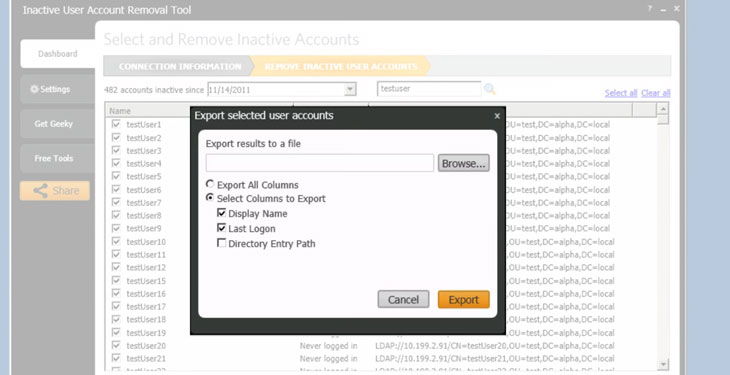Prolonged Inactive users or computer accounts choke not just up your system but can also bring significant threats to your network because opportunistic hackers always find their way into a system or a network using these inactive accounts, hence it is important to bring a permanent solution to them and this is where Active Directory Cleanup feature comes in.

The best example of this is when employees resign or transfer from a company, it is crucial that you disable or delete their company accounts as soon as possible and these must be kept inactive/disabled from a defined span of time set forth by the company. If the company has set a time for 6 months then the inactive account must be deleted by Active Directory Cleanup for good after this stipulated time has passed.
An important thing to note here is that the time span in between disabling a particular account and its permanent removal potentially needs to be set on a subjective basis. If there is even a slightest chance that the ex-employee can return to work for instance after any absence leave then her/his account should be disabled for a defined period of time that she/he is on leave. Before you decide to delete the account for good, it is prudent to transfer all data from it in a safe place for record.
A simple process for Active Directory Cleanup is by using the SolarWinds Active Directory Admin Tool for Free to do this. You can follow the protocol below to delete inactive user accounts from a system.
How to use the User Account Removal Tool for Active Directory Cleanup?
- You must first finish the downloading process and installation of the AD Admin Tool Bundle by visiting HERE.
- When this has been downloaded plus installed, choose the option for User Account Removal Tool.

- Here you must type in some credential data and then run test on these credentials by tapping on the Test button but ensure that Privilege for deleting the user account is present using Active Directory such as Domain Administrator account would work. Then hit Next to access the account list.

- The following screen will show all of the Active Directory User accounts. You can toggle with the date by tapping the downwards arrow beneath the option of “Date”. You can also place some filter to choose accounts for instance enter the filter type into the space for Filter right beside the date and time field.

- Choose all the Accounts you wish to delete by tapping on the checkbox beside them. You will also find a button for Export if you wish to make a record of these accounts.

- Then tap the button for Export to start exporting this Account list to a file. You can even choose the specific columns that you wish to export such as “Display Name”, “Last Login” and etc.
- Then you would have exported the accounts into your records safely and finally you can press Remove for Active Directory Cleanup.
How to Remove Computer Accounts for Active Directory Cleanup?
If you wish to delete those computer accounts which are inactive then the process is same but you must choose Inactive Computer Removal Tool this time around.
- Once again when you launch the AD Admin Tool, you must type in the credentials and tap the button for Test to test run them. Press Next.
- A list of all devices will pop up.
- You can start exporting this chosen list by clicking on the Export button.

- After successful exporting, you can delete the account by clicking the Remove button. You can use a filter here by entering any filter type in the space for Filter if required.
If you follow the above described procedures for Active Directory Cleanup you will not face any hiccups in the process and can save your system from being cluttered up on your system. Moreover the Active Directory Cleanup Software has the capability to access details like Last Login Time of any User and the option for importing users in bulk. These features can help you best when you wish to figure out the login time of any user apart from giving you a straightforward method of importing user information under one go.