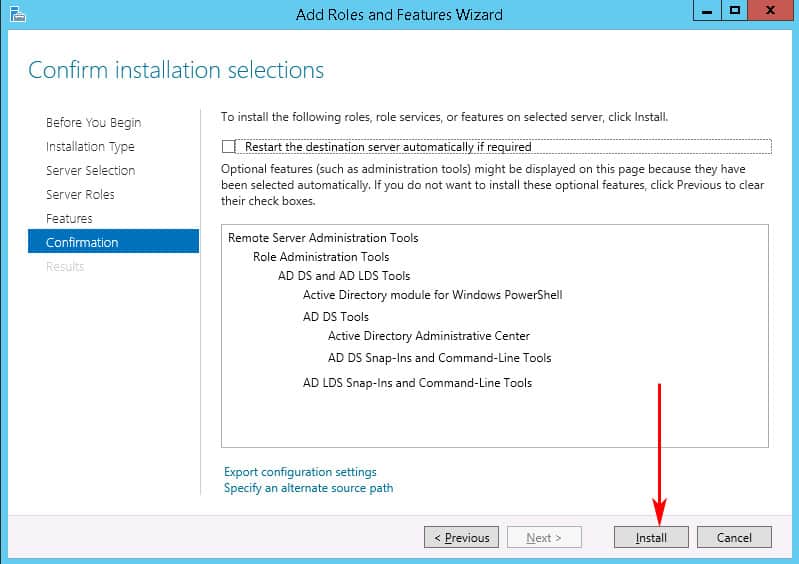Ever since the server was upgraded to Windows 2012 Server R2, users faced that the Active Directory Users and Computers is not showing in Administrative Tools Box which ended up being quiet annoying for many of us. Hence we have decided to show you a tutorial that you can follow to install them instantly. The procedure described in this article will also complete the installation of Active Directory Administrative Center, The Domains and Trusts of Active Directory Domains, Active Directory Module of Windows Power Shell, Sites for Active Directory Sites and Services and the Active Directory ADSI Edit Tool.
So if you are also that unlucky person who is annoyed by the error of Active Directory Users and Computers is not showing in Administrative Tools Box on the updated Windows Server R2 released back in 2012 then here is how you can fix it. Read and obey the instructions compiled below:

- The first thing you need to make sure is that your Windows server device is fully charged to support the process.

- Then tap on the Icon for Windows at the right bottom side of your main screen and then access the section for “Server Manager” where menu pops open.
- When your screen pops open the Server Manager Dashboard, locate and tap on the link for “Add Roles and Features” to access the whole Windows Wizard.

- Once you see that the option for Add Roles and Features Wizard gets displayed on the screen, tap on the button “Next” through subsequent screens along with the chosen Default settings till you reach the tab for “Features” tab, as shown on the picture beneath.

- Inside the tab for Features, keep scrolling down till you find the option for “Remote Server Administration Tools” and start expanding this section. Next you must expand the section which says “Role Administration Tools”. Now place a check mark in the checkbox right in front of the option for “AD DS and AD LDS Tools” and tap on the button NEXT.

- You will then be looking at a confirmation page where you must find and click the button which says INSTALL to complete the process for installation.
To get rid of the error of Active Directory Users and Computers is not showing in Administrative Tools Box, this installation procedure will take a few moments after which the ADUC will become easily accessible inside the section of Administrative Tools just like it normally does. In addition to the installation of ADUC, the following sections will also be installed successfully:
- Active Directory for Administrative Center
- Active Directory for the Domains and Trusts
- Active Directory Module for the Windows Power Shell
- Active Directory for Sites and Services
- Active Directory of Users and Computers
- And the section for ADSI Edit
If you have followed the steps correctly then hopefully this would have resolved the error of Active Directory Users and Computers is not showing in Administrative Tools Box for you and you can start using the tools of Active Directory normally to manage the users and the overall environment of your network server.