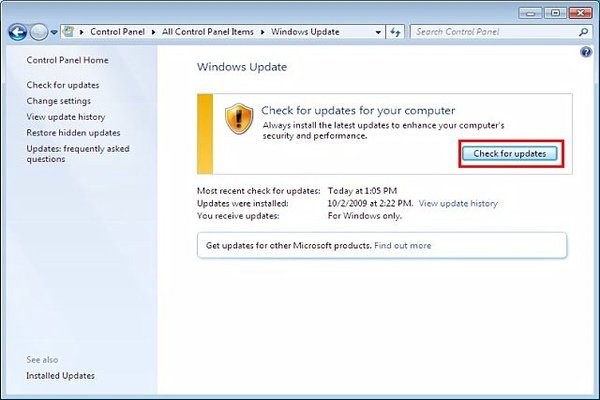The downside of using a computer is that you have to get used to experiencing interruptions. These interruptions could be low speed processor, downloading large space files, scanning your device for viruses and so on. When you are on your browser, you are mostly searching for work related URLs when you are not using your device for leisure. Often times, you are connecting with your loved one in a distant country through social media networks. These days, devices have become an important part of your daily activity. However, these devices when used most of the day for various purposes can abruptly stop due to errors. In this case, wonder if you were sitting down on your bed and chatting with your best friend who travelled to another state for a job related task. You just began talking about something important in your life and then you move on to reminiscing old times. Suddenly your connection is lost because your screen goes pitch blue. On the screen it says that your device is going to restart because it has experienced a Driver Power State Failure. You begin you think what went wrong and if this is going to go away soon. When your device reboots itself and the error remains, it’s time to pull out your IT skills. And in case you require a little help, our guide will stay by you. Here in this article we will talk about what Driver Power State Failure stands for, why are you experiencing this error and how to fix Driver Power State Failure to make sure your device can function normally again.

What does your computer mean when it says you have a Driver Power State Failure?
A Driver Power State Failure is one of many Blue Screen of Death (BSoD) errors. Blue Screen of Death errors occur when your device realizes that it needs to stop all functions to save the device itself and your data that is stored inside. Because if you continue using it, you are going to increase the risk. When a Blue Screen of Death error occurs, it tells you on the screen why it has emerged. If it says it is due to Driver Power State Failure that translates to a hardware incompatibility. In this case specifically, a driver of any of your hardware device that your computer system consists of has been misbehaving. A device driver in your computer is a program that is responsible for operating a particular type of device attached to your computer. Then, you have many drivers for all or most of your devices. A Driver Power State Failure appears when your device is going through a power state changing mode. For example, you put your device on sleep and when you turn it back on or simply shut down your device.

If you are wondering why has this error occurred on your screen the answer is very simple. This error does not have various causes with varying probabilities like many errors that you might have previously encountered or can encounter in the future. The only cause here is one or multiple drivers installed in your device. This error can occur when you have updated your device recently and the update was corrupted. Other times, you experience this error when you do not maintain your device. This way your drivers are rarely updated and result in crashing when you can least expect them to. This error mostly occurs in Windows- Windows OS, Windows 10, Windows 8 and 8.1, Windows 7, Windows XP and Windows Vista. While popular cases of Driver Power State Failure include corrupted graphics driver or the WiFi card driver error this can happen due to any other type of drivers as well. It’s best then to move on to learning how to fix Driver Power State Failure.
When should you learn how to fix Driver Power State Failure?
Before we begin concentrating on fixing the Driver Power State Failure, you should know that your device will first attempt at fixing itself. If your device is able to restart and come back to its normal state and functioning, then you can probably wait till you begin to fix any further errors that could cause this error in the future. However, you should always work on your device and maintain it anyway. In case, your device still cannot come out of the struggle, you should definitely opt for fixing it using our fixes. You might also have another question, “Will I be able to fix this error myself because it looks intimidating and maybe I should call a technician for this?!”. Our answer is:

Yes, you can fix your device yourself. You should at least give it a try before you give up. In the following section then, we will include all the reliable solutions for you!
How to fix Driver Power State Failure myself?
In order to fix Driver Power State Failure yourself then, you can try these techniques till they work for you!
Technique 1: You can fix this error by transferring your device into a safe mode.
Technique 2: You can fix this error by upgrading your BIOS
Technique 3: You can shift the updated drivers to their previous versions.
Technique 4: Attempt at System Restore to fix this error.
How to fix Driver Power State Failure With Technique 1?
This technique will include a total of 3 steps. In order to uninstall corrupted device drivers, you will have entered your Windows in a safe mode. There are various ways that you have to opt in order to enter a safe mode. These depend on the version of your Windows. When you have successfully entered the safe mode of your Windows, follow this:
- Find Corrupted Drivers

- When you will right click on “Computer” from the window that opens, click on “Properties”.
- Then click on Device Manager and find all the hardware names with yellow exclamation points. That just means that these ones are problematic.
- You have to uninstall these drivers now:
- When you will right click on the listed problematic hard ware with corrupted drivers, you will select Uninstall from the list of options.
- In any recently installed programs are causing this error, you will uninstall them in the same manner.
- Lastly, now that you have uninstalled these drivers you are going to reinstall them:

- Now you can restart your computer.
- When it is ready to use, visit your Control Panel.
- From the Control Panel, you will select System and Security. From that, select Windows Update.
- From there you have to click on “Check for Updates” and you will be given instructions on how to install your driver updates. You do have the option of installing them manually but this is the more reliable way.
How to fix Driver Power State Failure With Technique 2?
BIOS stands for Basic Input/output System and is usually part of IBM PC compatible computers. In order to update your BIOS, you can find the relevant information on your device already and once you get to know that, you will manually attempt at installing these updates by finding them on your manufacturer’s website for support. On these webpages you will find the files for downloading. While this method is relatively easy to do, you still have to be very careful conducting it. Because if you install corrupted updates, your device will no longer be fixable at home.
How to fix Driver Power State Failure With Technique 3?
When you install unstable driver updates, it can also cause this error. If you move your drivers back to their previous versions, you can reverse this error then. In order to do that, you should download a reliable and professional troubleshoot especially made for driver related problems. In this case then we will recommend to you, Driver Talent. Once you install this software in your device from a trustable source, follow these three steps:
- Run a scan

- When you open your Driver Talent you will click on Scan. The software will begin to locate all problematic device drivers in your computer.
- Begin to repair all corrupted drivers

- When it stops scanning and lists down all the erroneous drivers, you will click on Repair/ Update for all the listed issues. The troubleshoot will help you in downloading suitable updates.
- Restart Computer
- Now all you have to do is, reboot your device. This way you will be able to let the newly installed drivers to begin their effects. Your issue should be solved this way.
How to fix Driver Power State Failure With Technique 4?
When you attempt at System Restore, your device is able to go back to a point in time when it had no or very less risk of being interrupted with error in focus. For this however, you will only be able to make it work if at different points in time you have created system restore which includes a backup. If you have done that, move on to:

- When you will right click on Computer, from that you will open Properties.
- There you will select System Protection tab and click on System Restore.
- All you have to do now is click on Next and choose a system restore point from the table that includes all of them. You can pick the most recent one if you wish and your device will be restored.
We are hoping that you will be able to successfully restore your device back to its normal functioning days. Giving your device to a technician takes time and money. In case you are still unable to fix the issue, then you must visit a technician for help. However, we believe our guide will be enough for you! Good luck.